- Seedream 4.0 Guide
- How To Use Seedream 4-0 Image to Image
How To Use Seedream 4-0 Image to Image

Seedream 4.0 is an advanced AI image generation model that supports image editing and reference generation tasks by combining text and images. Users can control image regions using visual cues such as arrows, wireframes, and doodles, achieving controllable generation.
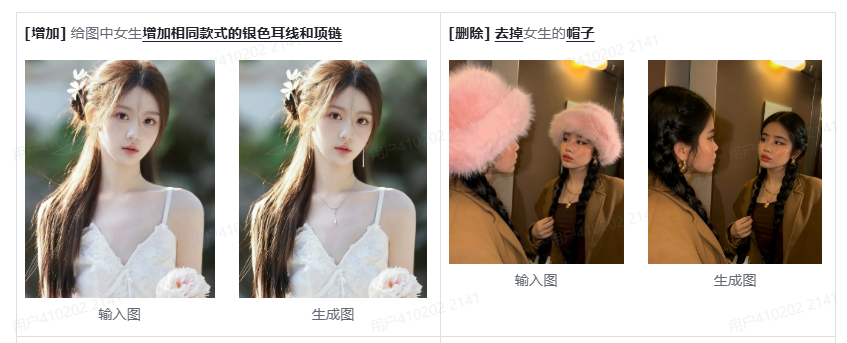
Image Editing
Seedream 4.0 allows users to perform various image editing operations using text prompts, including additions, deletions, replacements, and modifications. To ensure accurate editing results, it is recommended to use concise and clear language to clearly indicate the objects to be edited and the changes required. For example:

-
Add: Add the same silver earrings and necklace to the girl in the image.
-
Delete: Remove the girl's hat.
-
Replace: Replace the largest bread man with a croissant, keeping the same pose and expression.
-
Modify: Make the three robots in the image transparent crystal, changing their colors from left to right to red, yellow, and green. Make the green robot run, the yellow one walk, and the red one stand.
When the image content is complex and difficult to accurately describe with text, visual cues can be used to indicate the edited objects and locations. For example:
- Graffiti: Place the TV in the red-painted area of the room and the sofa in the blue-painted area, leaving the rest of the layout unchanged and ensuring the objects are consistent with the original wood style of the image.
- Wireframe: Enlarge the title in the image to the size of the red frame and change the color and font style to match the saxophone pattern.
Reference Generation
Seedream 4.0 also supports extracting key information from reference images, such as character imagery, art style, and product features, for tasks like character creation, style transfer, and product design. When there are specific features that need to be preserved, you can upload an image as a reference to ensure the generated result is consistent with your expectations. Users only need to specify two parts in the text prompt:
-
Indicate Reference Object: Clearly describe the elements you wish to extract and retain from the reference image, such as character imagery or product material.
-
Describe the Image to Be Generated: Specificize the desired image content and scene details.
For example:
- Reference Character Image: Using the character image in the image as a reference, create a figurine of the anime character. Place it on a table with a birthday gift box printed with the character image behind it and a book underneath. The figurine stands on a round plastic base. The scene is set indoors, making it as realistic as possible.
- Reference Style: Using the linear, minimalist style of icons as a reference, design nine application icons for different scenarios, including music, weather, and calendar, maintaining a consistent color scheme.
Multiple Image Input and Output
Seedream 4.0 supports simultaneous input of multiple images, allowing for complex editing operations such as combining, replacing, and migrating. When using this feature, it is recommended to clearly indicate the objects and operations to be edited or referenced in the text prompts. For example:
- Replace: Replace the main body of image 1 with the main body of image 2.
- Combine: Dress the character in image 1 in the clothing of image 2.
- Migrate: Use the style of image 2 as a reference to transfer the style of image 1.
Seedream 4.0 also supports generating image sequences with coherent characters and a consistent style, making it suitable for storyboarding, comic book creation, and design scenarios requiring a unified visual style. When generating multiple images, you can trigger the model to generate a set using prompts such as "series," "set," or "set," or specify the number of images.
For example:
Generate four images for a film or TV storyboard, corresponding to: astronauts repairing a spaceship at a space station, a sudden encounter with a meteorite belt, the astronauts' emergency escape, and their narrow escape back to the spaceship after being injured.
Design Sketch Generation
When generating high-fidelity renderings from design sketches (such as floor plans, line drawings, or hand-drawn prototypes), we recommend the following guidelines:
-
Provide clear original images. If the image contains text captions, indicate "Generate based on the image's text" in the caption.
-
Clearly define the subject matter and requirements, such as a high-fidelity UI interface or a modern, minimalist living room. 3. Clearly identify key requirements that must be aligned with the reference image, such as ensuring furniture placement matches the reference image and conforming to the layout of the prototype.
For example:
- Floor Plan: Based on this floor plan, generate a realistic image of a "modern minimalist, refined living room + open dining room." The room layout and furniture placement exactly match the example image, the Mediterranean color scheme, and the spatial structure and orientation remain consistent with the example image.
Seedream 4.0's powerful features make it an ideal tool for fields such as education, marketing, and creative design, efficiently meeting user visual needs. Whether it's image editing, reference generation, or multi-image input and output, Seedream 4.0 provides creators with flexible creative methods and powerful control, helping them quickly transform their ideas into high-quality visual works.
